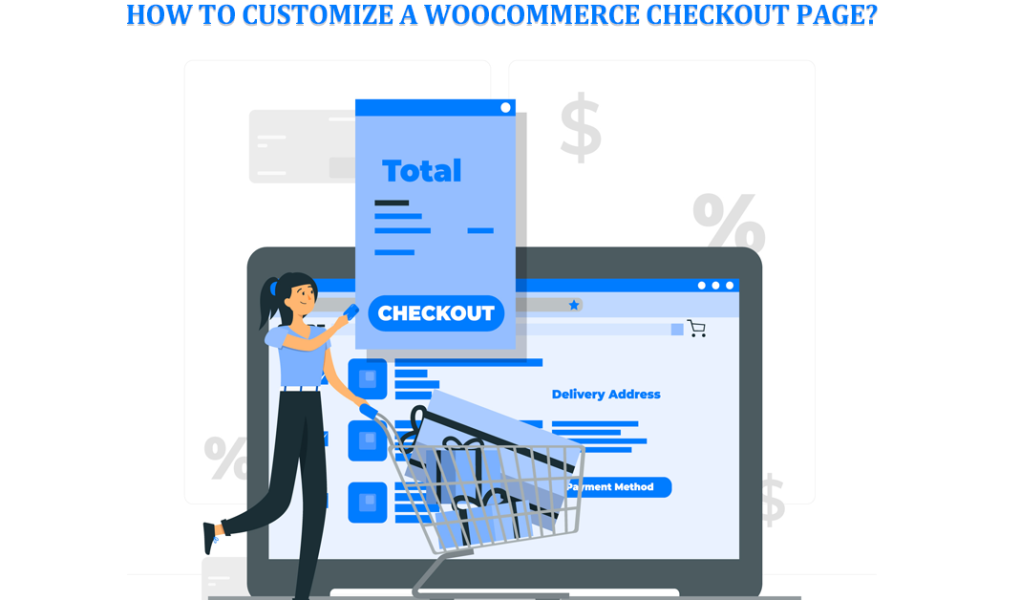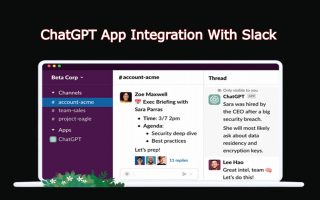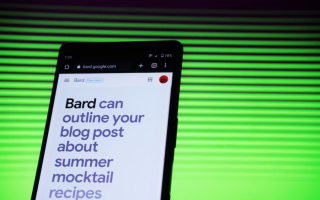If you want to enhance your customers’ checkout experience, you’ve come to the right place. This guide explores how to customize your WooCommerce checkout page using the powerful WooCommerce One Click Checkout plugin.
By implementing this handy tool, you can streamline the purchasing process, increase conversions, and provide a seamless journey for your customers from cart to completion.
Get ready to unlock the potential of your WooCommerce store as we dive into the step-by-step process of customizing your checkout page and unleashing the need for one-click checkout.
Table of Contents
NEED FOR ONE-CLICK CHECKOUT
The checkout process is a critical stage in the customer journey for any online store. It is where potential customers make the final decision to complete a purchase. However, a complex and lengthy checkout process can lead to cart abandonment, lost sales, and frustrated customers.
This is where the concept of One Click Checkout comes in, aiming to simplify and expedite the purchase process. We’ll explore the need for One Click Checkout and how it can benefit both customers and businesses.
- Convenience and Speed
One Click Checkout eliminates the need for customers to go through multiple steps and fill out extensive forms. With just a single click, customers can bypass the entire traditional checkout process and instantly complete their purchase. This saves time and effort, providing a seamless and convenient shopping experience.
- Streamlined User Experience
The primary goal of One Click Checkout is to reduce friction and create a smoother user experience. By minimizing steps and eliminating unnecessary fields, customers can quickly and easily proceed from the cart to completion. This simplification reduces the chances of customers abandoning their purchase due to frustration or time constraints.
- Increased Conversion Rates
Cart abandonment is a significant challenge for online businesses. Customers often abandon their carts during the checkout process, leading to lost sales. One Click Checkout addresses this issue by streamlining the process, resulting in higher conversion rates. By reducing barriers and enabling a quick purchase, customers are more likely to complete their transactions, increasing revenue for businesses.
- Mobile Optimization
With the rise of mobile commerce, optimizing the checkout process for mobile devices has become crucial. Mobile users often face challenges with small screens and cumbersome forms, leading to lower conversion rates. One Click Checkout is especially beneficial for mobile users, providing a simple and efficient way to complete their purchases without tedious typing or form-filling.
- Enhanced Customer Satisfaction
Customers appreciate businesses that prioritize their convenience and provide a seamless experience. By offering One Click Checkout, you demonstrate a commitment to customer satisfaction. This positive experience can lead to increased customer loyalty, repeat purchases, and positive word-of-mouth recommendations.
- Competitive Advantage
In a crowded online marketplace, providing a superior user experience can be a differentiating factor. By implementing One Click Checkout, you offer a unique and efficient checkout option that sets your business apart from competitors. This can attract new customers and encourage repeat purchases, giving you a competitive edge in the market.
See also: What Is Propaganda? Demystifying the Tactics and Techniques Behind Persuasive Messaging
- Cross-Selling and Upselling Opportunities
One Click Checkout can be combined with personalized recommendations, cross-selling, and upselling techniques. By analyzing customer data and purchase history, businesses can offer relevant add-on products or promotions during the One Click Checkout process. This increases the chances of customers adding additional items to their orders, boosting the average order value and generating more revenue.
- Guest Checkout and User Convenience
Some customers prefer not to create user accounts or provide extensive personal information during the checkout process. One Click Checkout can be combined with guest checkout options, allowing customers to complete their purchase without creating an account. This flexibility caters to different user preferences and encourages a smooth and hassle-free checkout experience.
- Trust and Security
Trust is a crucial factor in online transactions. One Click Checkout can be integrated with trusted payment gateways, ensuring the security of customer information. By utilizing established payment providers and displaying security badges, businesses can instill confidence in customers and alleviate concerns about data privacy and security.
- Easy Integration and Customization
One Click Checkout solutions, such as the WooCommerce One Click Checkout plugin, are designed to seamlessly integrate with popular e-commerce platforms like WooCommerce. They often offer customization options to match the branding and design of your store. This makes it easy for businesses to implement One Click Checkout without significant technical expertise or extensive development work.
See also: Microsoft’s AI-powered Bing Chatbot Preview Release Notes: Voice Chat on Desktop
Step-by-Step Guide on the Customization of a WooCommerce Checkout Page
Step 1. Install and Activate the Plugin
To install and activate the WooCommerce One Click Checkout plugin, go to your WordPress dashboard, navigate to the Plugins section, click “Add New,” and search for “WooCommerce One Click Checkout.”
Install and activate the plugin. Then, customize your checkout page by going to WooCommerce settings, selecting “One Click Checkout,” and enabling the feature.
You can modify button text and style, customize checkout fields, and enable the address to autocomplete if desired. Finally, save your changes and test the checkout page to ensure the plugin functions correctly.
Step 2. Customize the Checkout Page
To customize the checkout page in WooCommerce, access the WooCommerce settings from your WordPress dashboard. Look for the “Checkout” tab. Here, you can change various aspects of the checkout page.
Customize fields by adding, removing, or rearranging them to collect the desired information. Set field labels, make fields required or optional, and manage their display order. Also, you can enable/disable guest checkout and logged-in user checkout separately.
Explore other options like shipping and payment methods, cart behavior, and additional checkout options to tailor the page to your business needs. Save your changes and ensure proper functionality by testing the checkout process.
Step 3. Enable One Click Checkout
To enable One-Click Checkout in WooCommerce, access the plugin settings from the WooCommerce tab in your WordPress dashboard. Click allow the option to activate it. You can also choose to enable guest checkout and logged-in user checkout separately.
Customize the button text and style to match your branding. Save the changes, and the One Click Checkout feature will be enabled on your WooCommerce store’s checkout page.
This allows customers to bypass the traditional multi-step checkout process and complete their purchase with a single click, streamlining the buying experience.
Step 4. Customize the Button Text and Style
To customize the button text and style in WooCommerce, navigate to the settings of the WooCommerce One Click Checkout plugin. Locate the “Button Customization” section.
Modify the text on the One Click Checkout button to suit your preferences, or translate it into another language. Additionally, you can style the switch by selecting a background color, text color, and button size. Experiment with different combinations to match your store’s branding and design.
Once you optimized everything, save the settings. The button on the checkout page will now display the customized text and style, providing your customers with a personalized and visually appealing checkout experience.
See also: 10 Unmissable Reasons to Learn Digital Marketing in 2023
Step 5. Modify the Checkout Fields
To modify the checkout fields in WooCommerce, access the WooCommerce settings in your WordPress dashboard. Navigate to the “Checkout” tab. You can customize the fields on the checkout page within this section.
Add or remove fields as per your demand. You can make them required or optional, change their order, and modify field labels. This allows you to collect the necessary information from customers during the checkout process.
Make the desired changes, save the settings, and the checkout page will reflect the updated field configuration. Regularly test the checkout process to ensure a smooth user experience.
Step 6. Save Changes
When customizing settings in WooCommerce or any other plugin, the “Save Changes” action is crucial. After making modifications, navigate to the relevant settings page and locate the “Save Changes” button. Clicking this button ensures that the changes you made are applied and stored.
The settings you adjusted, such as customizations to the checkout page or plugin configurations, will be saved and take effect on your website. Saving changes is necessary to persist your modifications and ensure your desired settings are active.
Permanently save changes after adjusting to ensure your customizations are implemented successfully.
Step 7. Test the Checkout Page
Testing the checkout page in WooCommerce is essential to provide a smooth and error-free user experience. After making customizations or implementing changes, visit your website’s front end and add a product to the cart.
Proceed to the checkout page and review the purchasing process, including entering customer information, selecting shipping options, and making payment. Test various scenarios, such as different product quantities, shipping, and payment methods, to ensure everything functions as expected.
Verify that all the customizations, fields, buttons, and integrations work correctly. Address any issues or errors encountered during the testing phase to provide a seamless checkout experience for your customers.
See also: Marketing Ideas for Internet Service Providers
Conclusion
Customizing your WooCommerce checkout page using the WooCommerce One Click Checkout plugin can significantly enhance the user experience and boost conversions on your online store. You provide your customers with a frictionless and convenient buying experience by simplifying the checkout process and enabling one-click purchasing.
This guide covered the steps to install and activate the WooCommerce One Click Checkout plugin. We explored how to customize the checkout page by modifying fields, enabling, or disabling guest and logged-in user checkout, and adjusting button text and style. Remember to save your changes and thoroughly test the checkout page to ensure everything functions as expected.
A personalized and optimized checkout page can reduce cart abandonment and increase customer satisfaction. The WooCommerce One Click Checkout plugin empowers you to tailor the checkout process to align with your business needs and branding.
Take the time to analyze your customers’ journey and iterate on your customization efforts to improve the checkout experience continually. By making the checkout process effortless and seamless, you’re setting your WooCommerce store up for success.